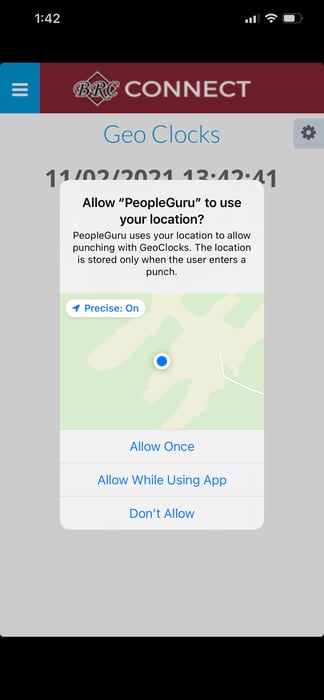In the article below you will learn how to download the People Guru Mobile App and connect to BRC's Timecard Management software.
Step 1:
-
- On your personal cell phone, go to your app store and search for "People Guru" and download the app.
NOTE: There are now two different PG apps. Employees should download the "PeopleGuru" app, not the "PeopleGuru Employees".

Step 2:
-
- Within the App, enter in our Company URL
- https://berger.ourhcm.com
- Within the App, enter in our Company URL
The web address needs to be in all lowercase.
-
- Click Add

Step 3:
-
- Click on the Berger Rental Communities icon

Step 4:
-
- Log In using the same credentials you use on a computer
- Don't forget to click "Accept the Terms of Use"
- Toggle on Touch Id or Face Id if you choose
- Log In using the same credentials you use on a computer

Step 5:
-
- Choose a verification method
- Click "Send Code"
- Enter in Code to register your device

Step 6:
-
- Allow "People Guru" to use your location by clicking "Allow While Using App"
NOTE : This setting must be on in order to use the Time Card function within the app.