This article will show you how to get an iPad ready for a new LC
To transfer iPads to new team members there are a few things you need to do:
- Make sure you have the passcode to get into the iPad. If you do not, please reach out to IT to reset it for you.
- Sign out of the former team members Microsoft account. To do this you will need to make sure sign them out of –
- Outlook
- SharePoint
- OneDrive
- Microsoft Office Suite (Word, Excel, PowerPoint)
- Once in the iPad, you will open Outlook. Go to the gear (settings) icon in the lower right-hand corner.

- You will then tap on the email address listed. Scroll down and tap delete account


Signing out of SharePoint
- Open SharePoint. You will first click on Me at the bottom and the gear (settings) icon on the top left. You will then click Sign Out.
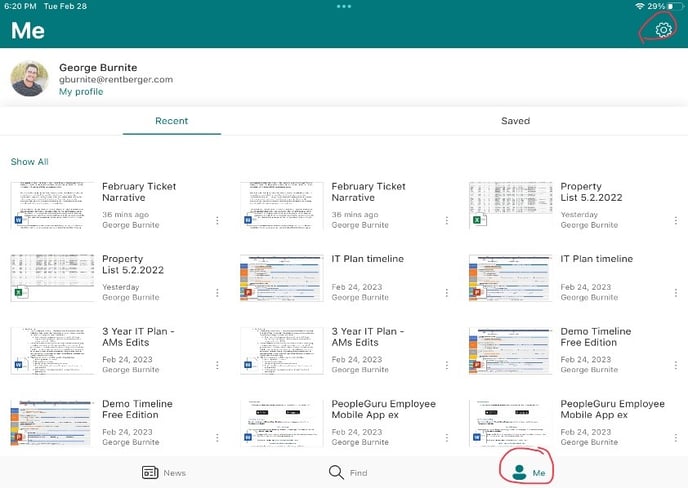

Signing out of OneDrive
- Open OneDrive. You will go to the initials in the upper left and then Settings.


- On the next screen you will tap the account listed and then Sign Out.


Signing out of Microsoft Office
- To sign out of Microsoft Office applications (Word, Excel, PowerPoint), you only need to sign out of one of the applications. For this example, we will use Excel. First, go into the Settings app of the iPad.

- You will then scroll down until you see Excel. Once you tap on it, you will tap Reset Excel on the right. You will then toggle Delete Sign-in Credentials. After this, you will be prompted to sign in with your credentials.


